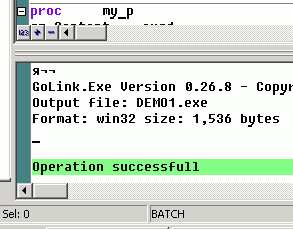there is no step-by-step instruction to use nasm yet, but possible.
to use nasm from winasm studio you must install FASM add-in first - do it like written for fasm, just may ignore setting path to fasm and related. Note: Option "Use extended project properties box" must be checked!
then (try on nasmx demo1 example):
1.run winasm studio
2.open
demo1.asm with winasm studio
3.select menu "File\Instant New Project\Convert to the project"
4.check "use source folder"
5.choose mode: BATCH
6.choose type: Standart EXE
7.press OK
--- now you have a new project, project properties box opened, then let's put compilation lines.
Variant A (simpler)
1.on project properties box open "Go All" tab
2.in both lines type: "demo1.bat"
3. check on "Ignore returns"
4.press "ok"
5.go all -> see opened out window with compilation results
Variant B (better)
1.clear lines in "Go All" tab
2.open "Assemble" tab
3.copy "..\..\..\bin\nasm -f win32 %file%.asm -o %file%.obj" line from demo1.bat into command line fields.
4.replace
%file% with
%asm_name%5.same do with "Link" tab: "..\..\..\bin\GoLink.exe /entry _main DEMO1.obj kernel32.dll user32.dll"
6.check "Environment" tab if there "put names" checked
7.ok
8.go all -> see "operation complete dialog"
Attached Image